Backup and Restore
Backing up your yuID account is an important step in maintaining your access to BlokSec-enabled services. The instructions in this document will show you how to backup your yuID account, and how to restore it again when required. This can help in situations such as:
- Lost or stolen device
- Device migration (e.g., upgraded device, or switching from iOS to Android or vise versa)
Backup and restore can also be used to switch your identification method in the yuID app - when you first installed the app it was configured to use biometric unlock (facial or fingerprint recognition as supported by the device) or personal access password / PIN. If you would like to switch from PIN to biometric or biometric to PIN, you must backup your account, uninstall the app, reinstall the app, and restore your backup. During this process you will be given the chance to once again select a personal authentication method.
yuID saves your backup as an encrypted QR code. This code is protected by a secret passphrase that you supply; it will only work with yuID and is not useful to others without the secret passphrase.
Backing up yuID
-
To begin, open the yuID application and select the cog icon in the top right

-
Click Next to proceed to the passphrase screen. At this point yuID will request access to your photos (for Android, this may have happened when the app was launched for this first time) - please grant access to allow yuID to save an encrypted QR code to your photos.

-
After granting access, please supply a secret passphrase.
Be sure to remember and keep this secret passphrase safe - you will not be able to restore your account without it!

- yuID will create the encrypted QR code and save it to your photos. The backup is now complete.

Please treat the encrypted QR code as an important backup artifact - we recommend printing out the encrypted QR code and keeping it in safe location to prevent loss.
Restoring yuID
Restoring yuID stars with installing the app on a device - either this is a new device, or you have uninstalled yuID after taking a backup.
-
Install the yuID authenticator app on your device. You can search the Apple App Store for 'yuID' or follow the links below:
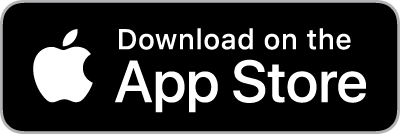
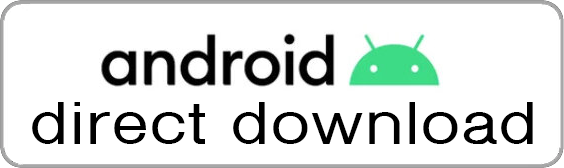

-
Launch the app, and accept the notifications prompt

-
Select the Restore from backup link

-
Select Choose Photo if the QR code is saved on your device, or Scan to capture the QR code from another screen or a print out

-
Once the QR code has been selected from your photos or scanned with the camera, yuID will present the secret passphrase entry screen. Please enter the secret passphrase you used in backup step #3

-
If the correct passphrase is supplied, yuID will restore all of your account information

-
yuID will now prompt you to select a locking mechanism - this is where you have the ability to switch to a different method than was used previously

Your account has been successfully restored!